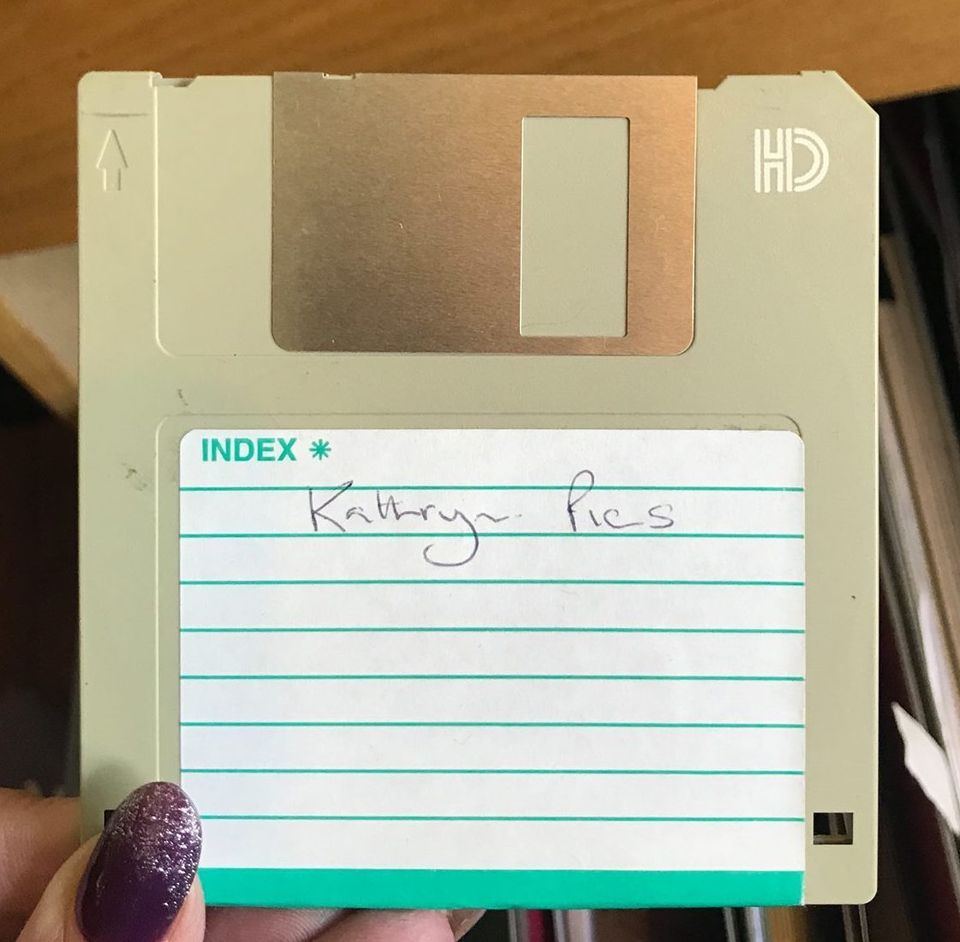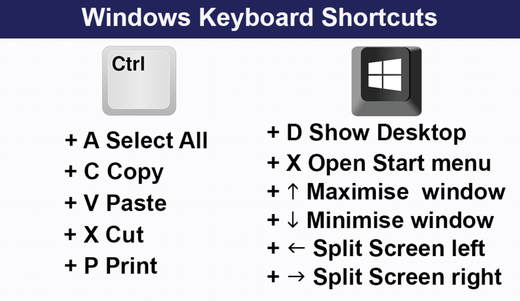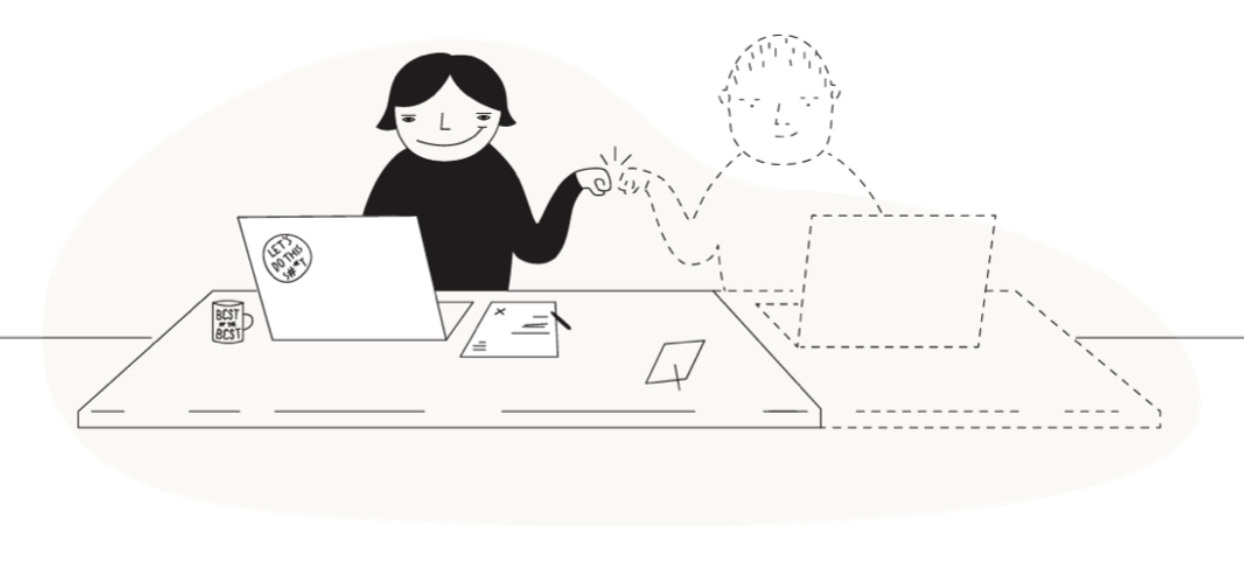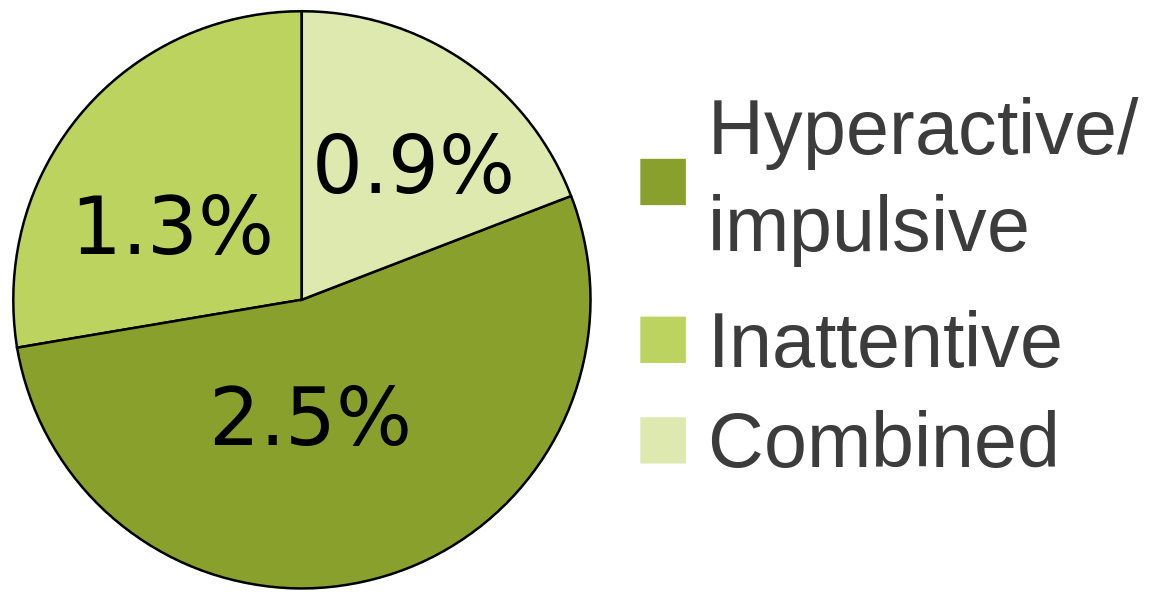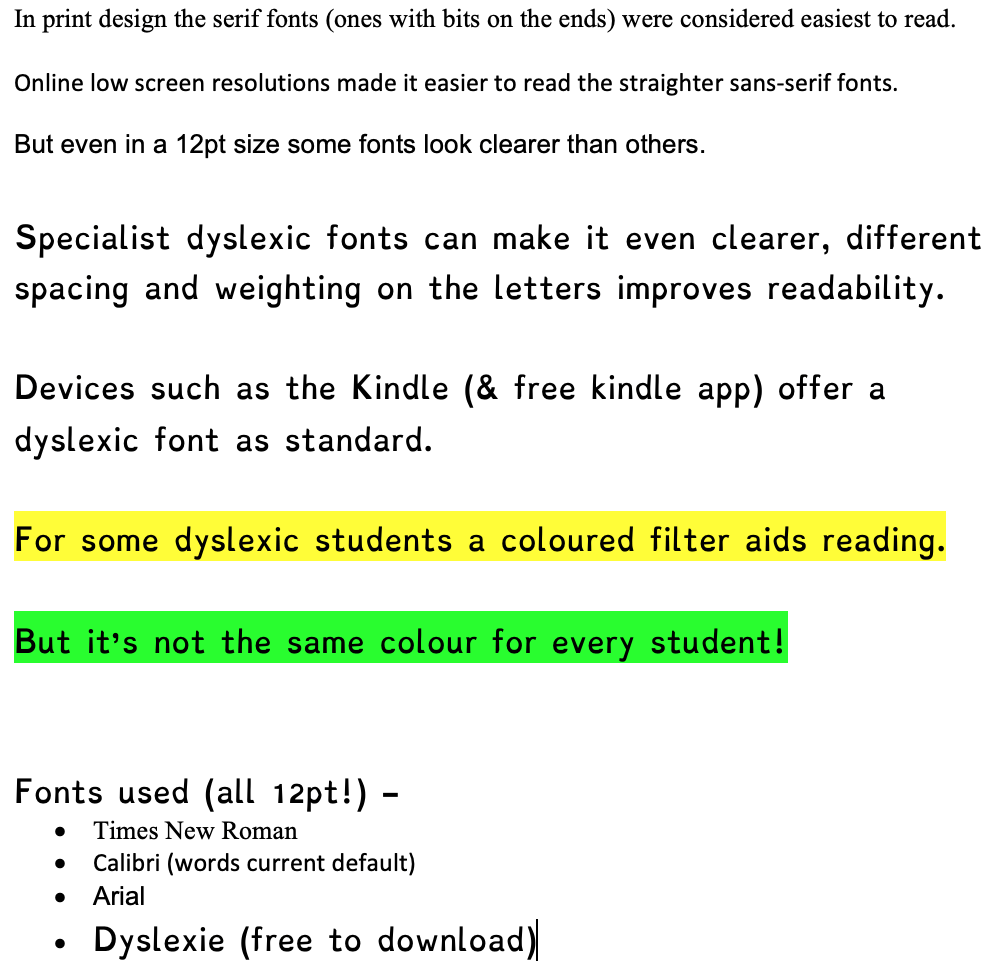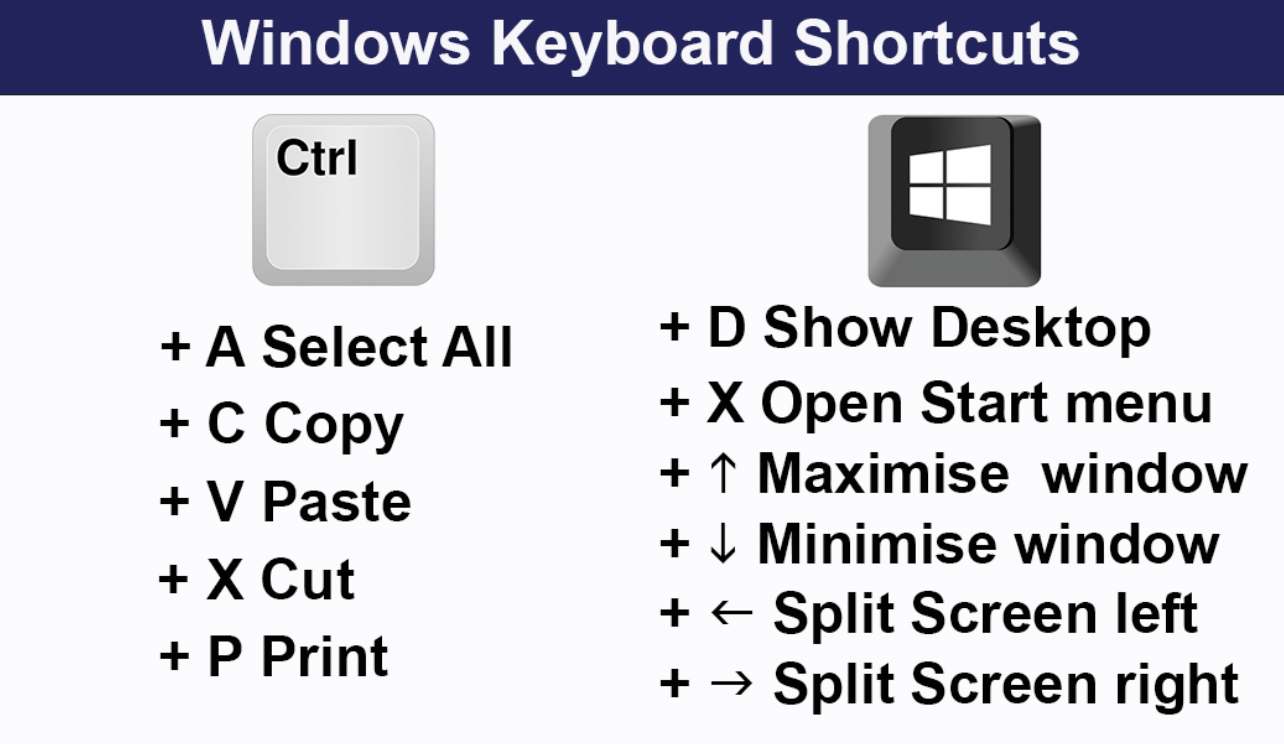Although the vast majority of our users have learning disabilities, such as dyslexia, we also train people with various other needs. Visually impaired and blind users are well looked after by Wiki-ed as we can train them on software such as dolphin SuperNova and JAWS. Todays learner was using JAWS. Typically he had used the software before, in this case for many years but he wanted to know how to do specific tasks and find ways of easing his working whilst he studied. When we get a learner like this we ask them to send a list before each session of what they are looking to do. Software such as JAWS is extremely complex to use and requires the memorising of keyboard shortcuts, some of which are familiar to most computer users. We rarely come across users who don't know that copy is CTRL+C and paste is CTRL+V (or CMD for Mac users), but JAWS users learn so many more keystrokes, some specific to JAWS but many are just general Windows or software shortcuts. One of the things todays trainee wanted to learn was how to make notes when "reading" (JAWS does the reading) a book which has been converted to a Word document. Thats where the split screen came in. When a blind person uses the computer they frequently end up with a lot of windows open, they may look something up then look at a document and they have left their web browser open, and their email. That makes switching from one document to another quite time consuming as they will have to cycle through the list of open windows. By splitting the screen they can simply press Alt+Tab to move between the left and right windows. The Shortcut Despite our knowing a LOT of shortcut keys, as well as how to work with JAWS this one had me stumped. When I work with learners I show nearly every one of them how to split a screen in Windows, by using the mouse. I've actually shown a visually impaired user before how to do it and it was a struggle for her as when you do it you have to look for a "shadow" on the screen to know its going in the right place and that shadow is not easy to see if you are visually impaired. A bit of googling found a possible solution, but it was listed for Windows 7 so I just had to hope it still worked (I'm a mac user so couldn't try it!) . Its a simple keystroke Windows Key+Left Arrow puts current window to left half of screen Windows Key+Right Arrow puts current window to right half of screen Not only did it help our blind trainee, later on I had another trainee who is not confident with computers and I think using the shortcut is actually easier than using the mouse. I also completed my JAWS certification today, so if you choose Wiki-ed for your JAWS training you can be confident you will get the best from your training experience.

People are often amazed when they see me typing, I type at around 70 wpm and I can do it without looking. I'm old enough to have learned that skill on a typewriter too! I've often said its something everyone should learn as its a very handy skill and really helps with my productivity. But there is a much better way now. Voice dictation. Dictating text with your voice is so readily available that its becoming a commonplace skill. People who receive access to work grants or DSA support are often given Dragon NaturallySpeaking and training how to use that. Dragon is a fantastic piece of software and it learns about your voice and how you speak to improve its accuracy. But it is very expensive and there are a lot of free options that are already available to most people. But think about the benefits other than just speeding up your typing. This is why the software is given to people with Dyslexia as well as physical limitations. Spelling is correct Apostrophes are correct Words which can be spelled in more than one way are spelled correctly There aren't many people who would benefit from those improvements to their work. So how can I get it for free? Its already built into your computer, Mac and PC have voice dictation options Windows 10 instructions can be found here Mac instructions can be found here There is also a dictate button in Word and an option to dictate in Google Documents. And if none of those options work for you, or you want more control and functionality you can use a FREE online voice dictation program called Dictation IO. Wiki-ed can help you with training for Dragon NaturallySpeaking and other voice typing options. J ust click here to email us .