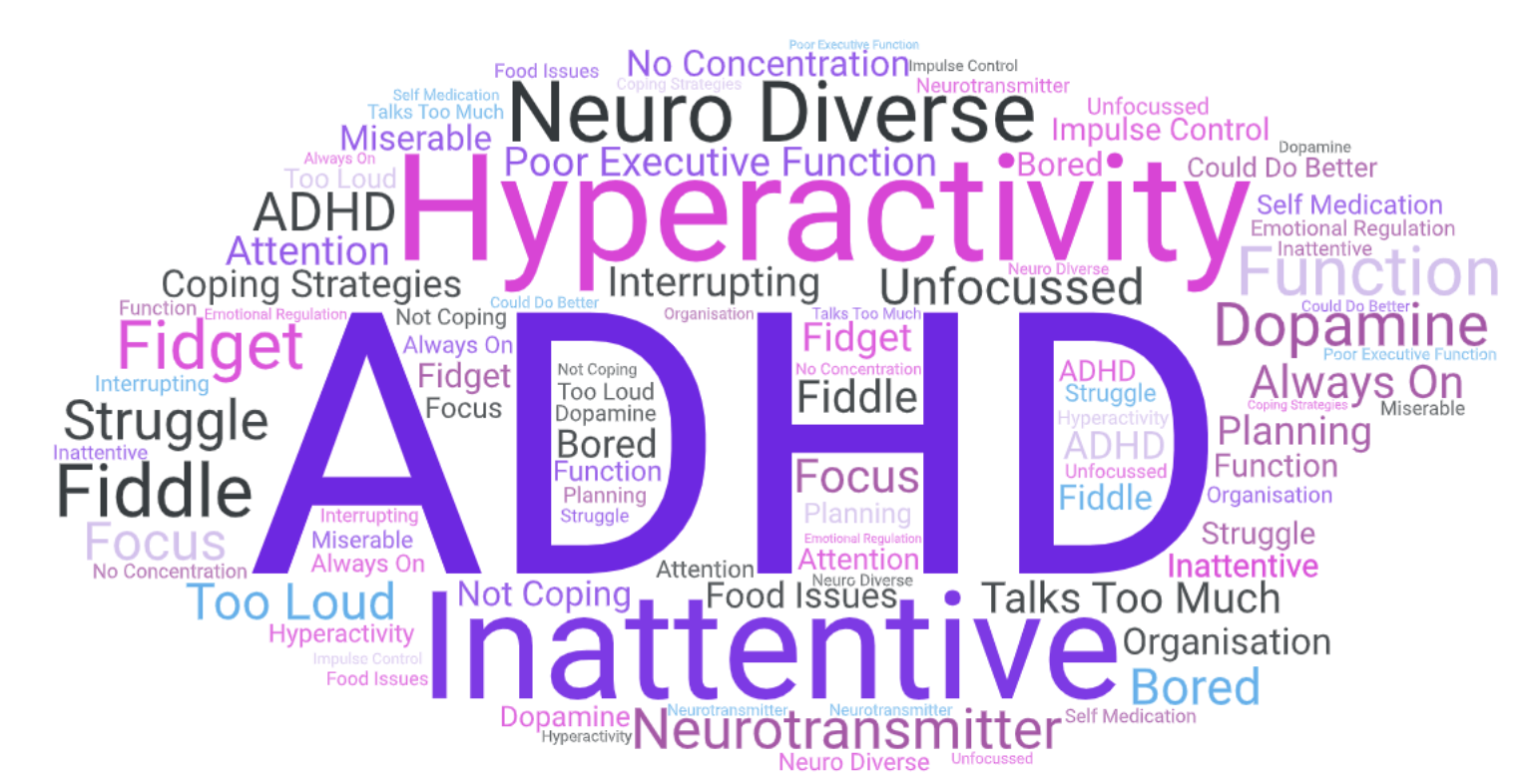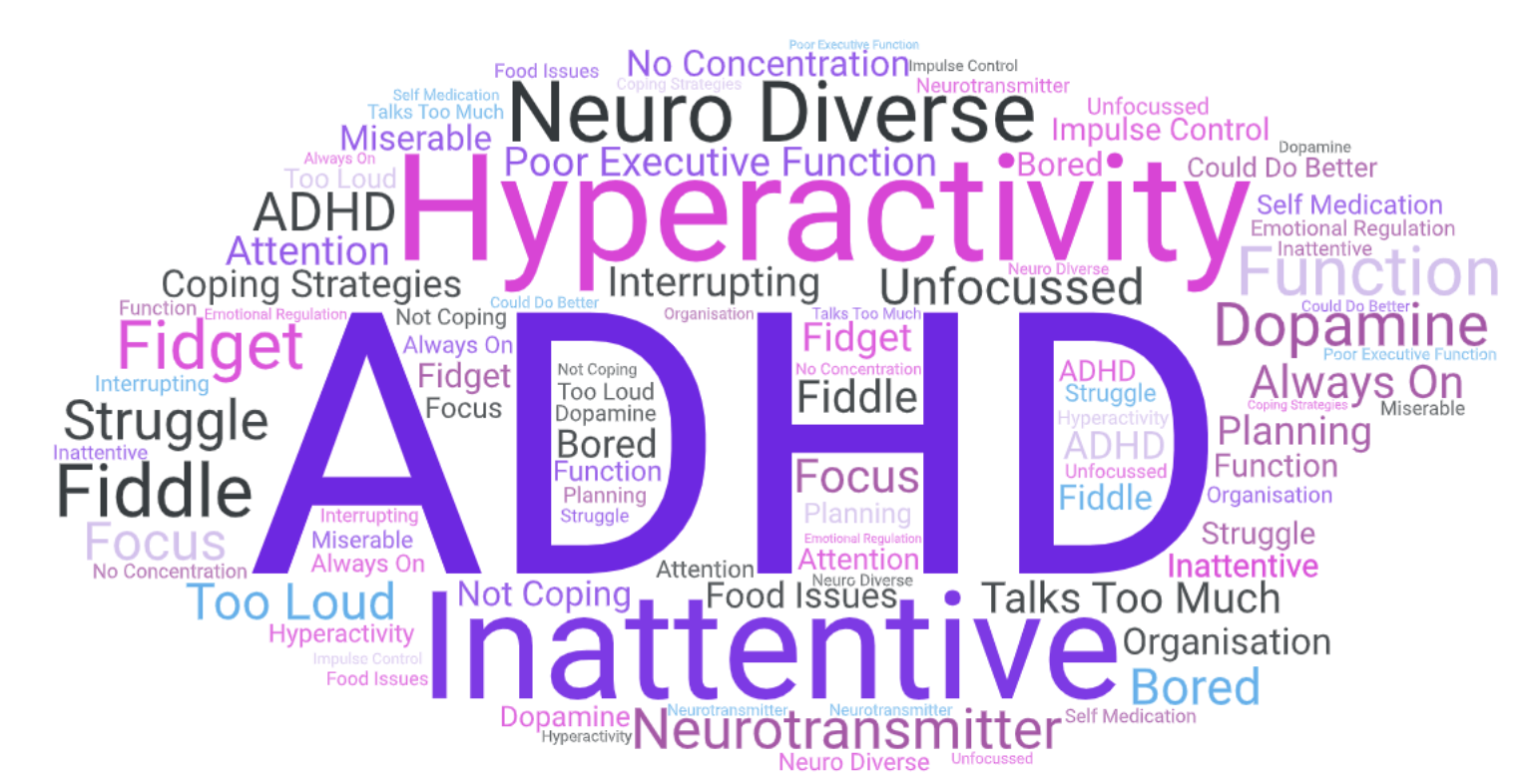

Goal setting is a powerful motivation & visualisation tool to help you achieve your potential. It's a tool for happiness and a productive life.
When you know you are working towards a goal it is easier to follow the path towards your goal. You may face tasks that you find daunting or boring but you are able to power through as you know they will motivate you to achieve your end goal.
SMART Goals
When you set goals it's important to make them SMART goals.
When you are starting a business don’t set the goal, I want my business to be successful. Be more specific, I want to achieve xxx after 1 year, xxx after 2 years xxx after 5 years. It might be a number of clients, a level of profit or turnover or even a certain amount on income. Each year you are working towards the next goal and looking for ways to achieve that.
Set Short & Long Term Goals
Setting long term goals is a great strategy to help you achieve happiness and success in life. But setting short term goals is just as important. You might set daily or weekly goals. When I have an office day I set goals about how many tasks I will complete and how many Pomodoro’s it will take. It's really easy for me to get distracted as I have a home office and suddenly get the urge to nip out to the shops, or relax in the garden, for me setting my daily goals gives me the motivation to stay on task.
Write Goals Down
Write down your goals and you start to focus on them. Write them wherever is good for you. I like to make a mindmap of my goals, others prefer a list. I like to keep mine electronically, other people like to keep them in a handwritten form.
Keep Goals Visible
Make sure you keep seeing your goals. If you like writing them down and work on paper based documents write them in the front of your diary/planner. If you are lucky enough to have a desk or workspace write or print them out and stick them where you can see them. If you are mobile or hot desking consider printing them small and sticking them to your laptop. If you use daily to do lists, write your goals along the top. The visualisation of your goals not only helps you to realise them but also helps you to focus on tasks that will move you towards your goals.
Share Your Goals
Sharing your goals helps you to stay on track and achieve your goals. Once you have told others you feel almost accountable to them. Your goals will interest others and may make them see you differently, organised and efficient people set goals.
Keep Pushing!
Always think back to your goals and work towards them, remove obstacles and problematic issues. Achieving your goals is important so every step of the way is important, the journey may not always be easy but keep pushing towards your goals.
Review Your Goals
Take time every week to review your goals, are they still relevant? Are you still working towards your goals? Refine them if you need to. If you missed a short term goal, how can you hit it next time? Reviewing your goals keeps them fresh in your mind and helps you to set good, achievable goals.
Executive Skills
Goal setting helps with the following executive skills.